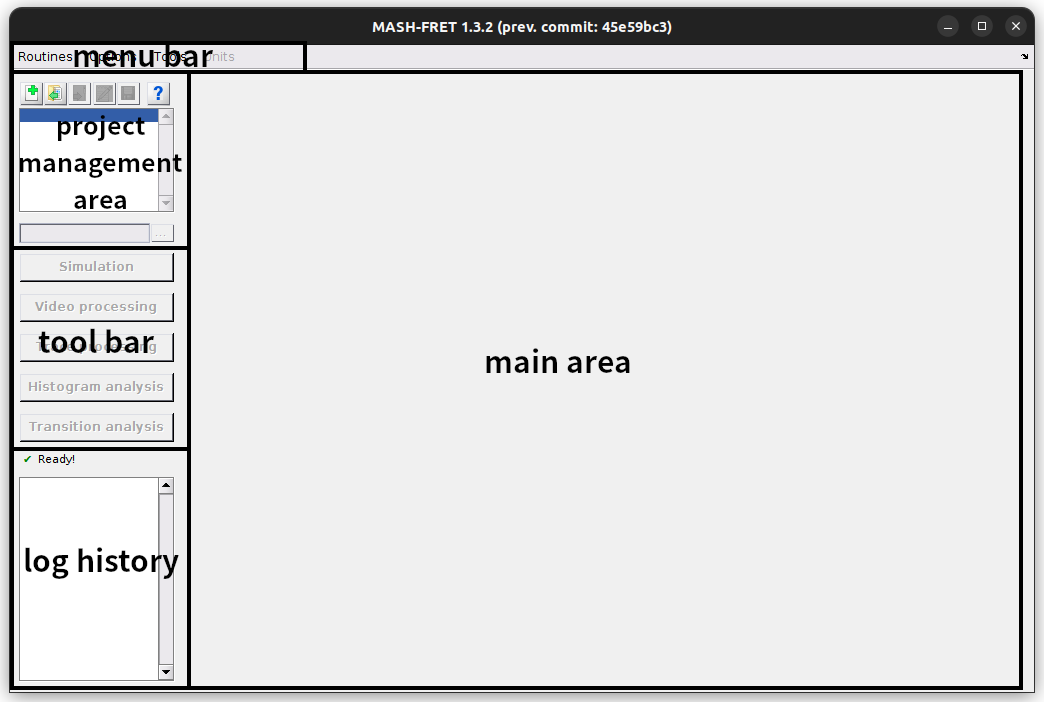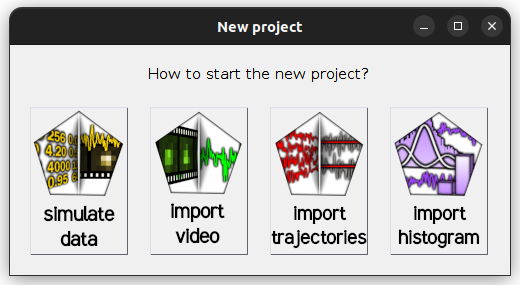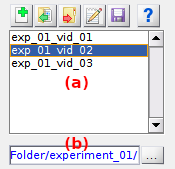Getting started
Table of contents
System requirements
To run MASH-FRET, the software MATLAB and a list of specific toolboxes must be installed on your computer. For more information about system requirements, please refer to the documentation section System requirements.
Installation
Clone MASH-FRET into a directory of your choice:
git clone https://github.com/RNA-FRETools/MASH-FRET.git
or download the source code.
Within MATLAB, add MASH-FRET to your search path by going to Home → Set Path → Add with Subfolders
Start MASH-FRET by typing MASH at the MATLAB command prompt.
First steps
Interface
When you start MASH-FRET the main user interface opens.
The main user interface appears in its default layout and includes:
- a menu bar that allows the execution of program routines, the setting of file overwriting options and time/intensity units, as well as the access to external tool Check toolbox dependencies.
- a Project management area for managing the opened projects,
- a tool bar for accessing the different modules,
- a log history that streams information about running processes and failures (to keep track, logs are automatically written in a daily log file),
- a main area that contains the selected module.
Create a new project
To create a new MASH project, press  in the project management area; a window pops up:
in the project management area; a window pops up:
You can start a project in four different ways:
Simulate data: from scratch, by creating a single molecule video and/or trajectories,Import video: from an existing single molecule video file,Import trajectories: from an existing set of trajectories written in files,Import histogram: from an existing histogram file.
Select the appropriate option and follow the instructions given in the corresponding section to inform MASH about your experiment settings.
After completing your experiment settings, the new project is created and appears in the project list of the project management area. Set the default file export destination, i.e. the root folder, in the project management area and proceed with your data analysis by using the different Modules.
Project management area
This area allows to navigate through your open projects via the project list (a), and to perform the following actions:
- to create a new project by pressing

- to open existing projects by pressing

- to close opened projects by pressing

- to save project modifications by pressing

- to edit some experimental settings of an opened project by pressing

- to merge selected projects into one by right-clicking on (a) and selecting
Merge projects - to set the project’s root folder in (b) by pressing
 ; the root folder is the default destination where all files will be exported.
; the root folder is the default destination where all files will be exported.
Modules and tutorials
MASH-FRET’s modules were originally created for the simulation, processing and analysis of video-based surface-immobilized single molecule FRET (smFRET) experiments. Nonetheless, functionalities can be used for any type of video or trajectories requiring the same treatment.
The program offers five modules to work with:
Learn about module’s individual functionalities in the respective documentation sections, or follow the Tutorials to perform common tasks listed below: