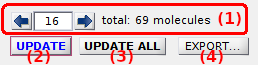Control area
The control area consists in a navigation dashbord and the three main control buttons.
Use this area to browse molecules in the sample and to refresh or export single molecule data.
Area components
Navigation dashboard
Defines the current molecule index.
The index of the molecule which is currently in display can be edited in (a) and the total size of the molecule sample is shown in (b).
Press
 or
or
 to display the previous or next molecule in the sample, respectively.
to display the previous or next molecule in the sample, respectively.
After changing the current molecule index, the Visualization area is updated and the processing parameters of panels Sub-images, Background correction, Factor corrections, Photobleaching, Denoising and Find states are adapted to the current molecule.
Process current molecule data
Press
 to update corrections and calculations for the current molecule.
to update corrections and calculations for the current molecule.
Operations include all intensity corrections as configured in panels Background correction, Re-sampling, Cross talks, Denoising, Photobleaching and Factor corrections, as well as calculations of state trajectories as configured in panel Find states.
Usually, this functionality is used after changing any processing parameters in the sub-mentioned panels.
After processing, input data in modules Histogram analysis and Transition analysis are immediately refreshed.
Process all molecules data
Press
 to update corrections and calculations for all molecules in the sample.
to update corrections and calculations for all molecules in the sample.
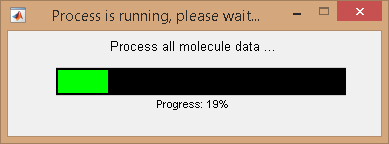
Operations include all intensity corrections as configured in panels Background correction, Re-sampling, Cross talks, Denoising, Photobleaching and Factor corrections, as well as calculations of state trajectories as configured in panel Find states.
After processing, input data in modules Histogram analysis and Transition analysis are immediately refreshed.
Usually, this functionality is used before proceeding with histogram or transition analysis, saving the MASH project or opening the Trace manager.
Export processed data
Press
 to open the export options.
to open the export options.
Export options defines the file formats to export, including ASCII files and figures.
To set export options, refer to Set export options.